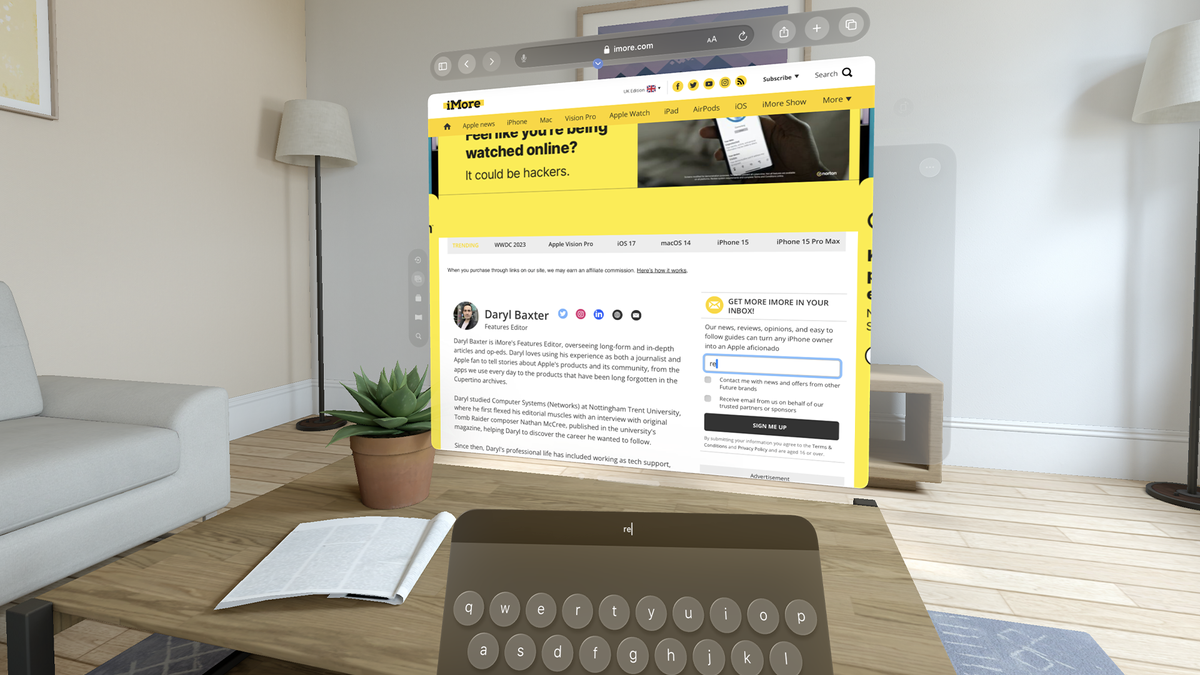The software development kit (SDK) for Apple Vision Pro has been released for developers, alongside new betas for iOS 17, iPadOS 17, macOS Sonoma, watchOS 10, and tvOS 17, and I’ve been using visionOS on my Mac since it came out.
For those unaware, Apple has an app called Xcode, which allows you to create apps for all of its platforms. On June 21, a beta of it was released that came with visionOS’ SDK, and you can load up a ‘Simulator’, which creates an environment where you can try out Vision Pro’s operating system.
Granted, you can’t install apps on this, nor can you sign into your iCloud account, but you can use the basics of visionOS, and from using this already, it’s been an exciting and, fun time for me.
So much so, that I’m even more keen to try out the actual headset once it’s out in early 2024, and it makes me wonder what else Apple is preparing for it.
When two becomes one

After loading up visionOS, a window opened on my MacBook Pro to show a Living Room, and then the Home Screen appeared, which we’ve all seen for Vision Pro.
There are options at the top of the window to take a screenshot, use your mouse to look around the environment, and change these environments as well. You could choose between six of these, which are a Kitchen, a Living Room, and a Museum, with a day and night appearance for each.
They help to set the tone for how you may use Vision Pro, but it’s only when you start to use the apps in this simulator that you begin to have some fun with it.
Safari works as intended – I went to YouTube, started playing a classic track, and using a bar at the bottom of the window, I could move it around the environment so I could load up other apps and have them run side-by-side.
This felt like a new version of Stage Manager, but one that worked well. I could place these apps anywhere instead of having them snap to a grid, and for some apps, like Maps, I could toggle it to switch to landscape or portrait orientation.
Going through the spatial weeds
I had mentioned in May that Apple’s Freeform app, where you can brainstorm and collaborate ideas on a blank canvas, was made for Apple’s headset, and trying it out on the simulator proves my point.
You’re brought to another blank canvas in this environment, and you can draw, insert shapes and images, and plenty more, as well as move around this canvas in spatial reality. It got me excited about the possibilities of how you could work with family and friends to sketch out ideas as you walk around this canvas in visionOS, and even though I was using my MacBook Pro’s trackpad, it was still a fun time.
There’s a constant arrow that you can select, which brings up Control Center, and it works as intended – controlling volume and toggling Bluetooth and WiFi were all there. But if Control Center is still being worked on in visionOS, it would be great to have this positioned in a corner somewhere, rather than the center, so you can use apps while being able to access this at the same time.
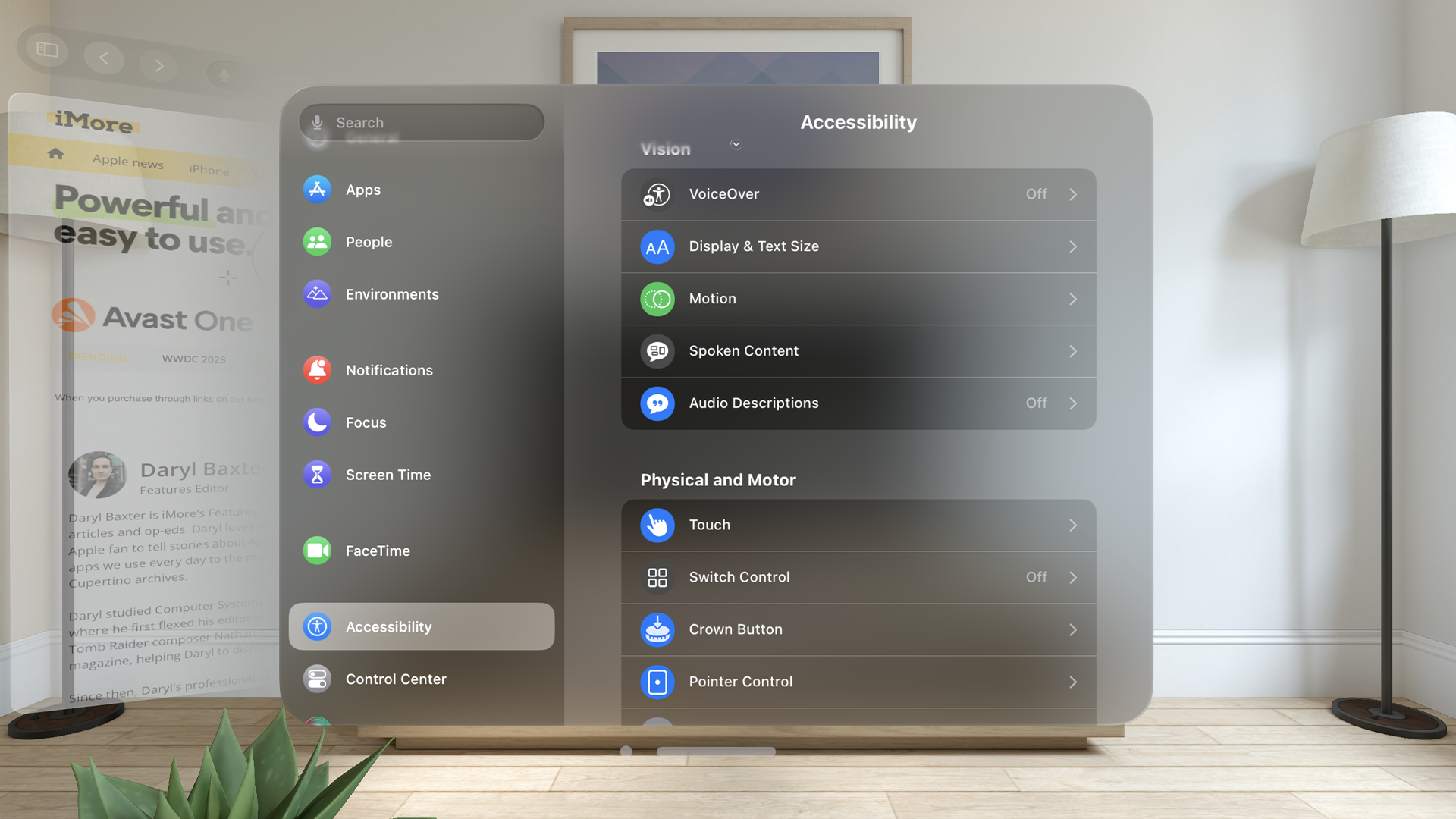
I spent a couple of hours browsing the web in Safari, searching for landmarks in Maps, and doodling in Freeform, and even though I was using my Mac, it all felt intuitive to me – it never felt frustrating.
That’s what surprised me the most – even though I can’t try out third-party apps on this Simulator just yet, I can see how well this could work for many users, especially regarding Accessibility.
This is an option that’s freely available here, and already, the features that visionOS offers for motion, pointer control, and audio descriptions, are impressive already.
Granted, this is only the first beta release of visionOS, and we’re a long way out from trying on the Vision Pro, but if a simulated experience like this is impressive already, I’m excited to see how much more Apple has up its sleeve with this platform as we get closer to its release.