Having an old Mac around to do random tasks is often useful. Do some network file storage, run HomeBridge to extend your smart home capabilities, or just have a computer around for focused writing; the possibilities are endless!
To mark its 20th anniversary in 2023, we’re going way back in Mac history to try using what some would call the best-looking Mac ever made, the G4 iMac.
Is it still useful all these years after release, or is it just a beautiful object that looks nice on a shelf but is useless on a desk?
It’s still absolutely gorgeous

Just look at this thing! We’ll get into the specs and what it can actually do shortly, but there are very few computers ever made that are as aesthetically iconic as this iMac. On the one hand, the bezels are pretty big, the screen is very low DPI, and it makes a lot of noise when it’s running. But all that said, this thing still looks *great* on my desk. I’ve got a 27” 4K 144Hz monitor that is certainly better in every technical way, but this all-in-one design still rips and I won’t be hearing arguments to the contrary.
While busting out almost any other PC from 20+ years ago will result in shock at the ugliness of that old yellow-gray box, this iMac genuinely looks better than my current setup.
Performance is pretty abysmal
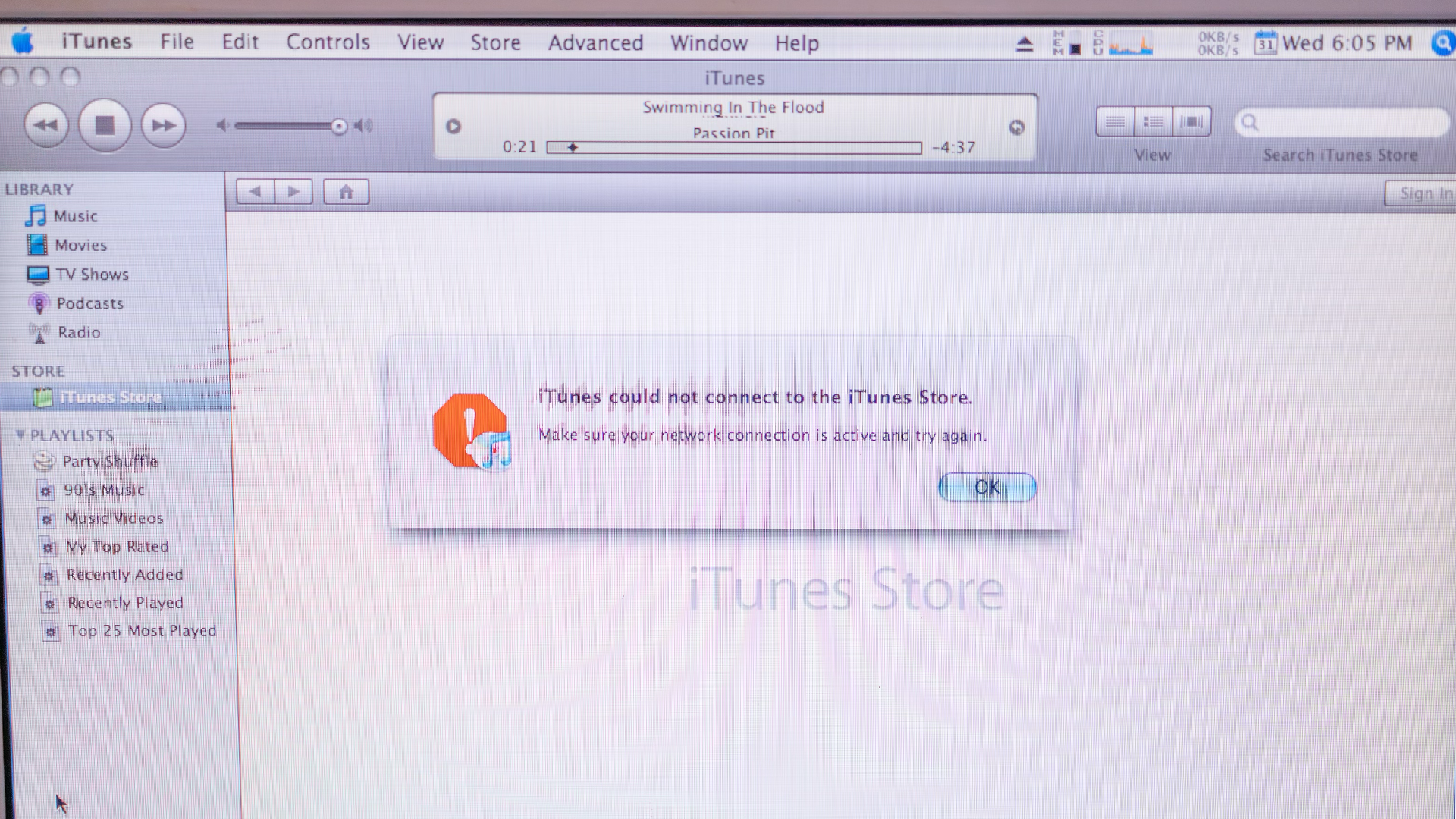
Let’s run through the nitty-gritty specs on this Mac:
- 700MHz G4 single-core processor
- 256MB RAM
- 40GB hard drive (5,400 RPM)
- 15” 1024×768 display (85ppi)
- NVIDIA GeForce2 MX GPU with 32MB RAM
Computers usually go from being awesome (when new), to slow and then unusable, and I would say 21 years is squarely lands you in the “unusable” part of the spectrum.
This iMac is running Mac OS X Tiger (10.4) which might have been the first truly great version of macOS (Spotlight and Dashboard introduced, as well as the first version of macOS to run on Intel). It’s the last version of macOS you could install on this model and today the hardware is definitely struggling to function. Even the most basic tasks, such as opening Finder windows, take forever to happen by today’s standards.
There is one thing that this Mac can do that my modern MacBook Pro can’t, though, and that’s burning CDs without a trip to Dongletown and an external disc drive. Sadly this also takes forever as the years have not been kind to this physical component. Ripping a single album was remarkably slow, with tracks importing slower than real-time. This didn’t take nearly as long 20 years ago, and it’s a bit of a shame that this classic “Rip. Mix. Burn.” workflow is pretty rough these days.
On the plus side, I was able to plug in my Keychron Q1 keyboard and Logitech MX Master 3S USB dongle and use these modern accessories perfectly well. While so many computer and smartphone accessories become unusable in a few years when software updates run out, it’s refreshing to see devices made decades apart work wonderfully together.
The internet has moved on
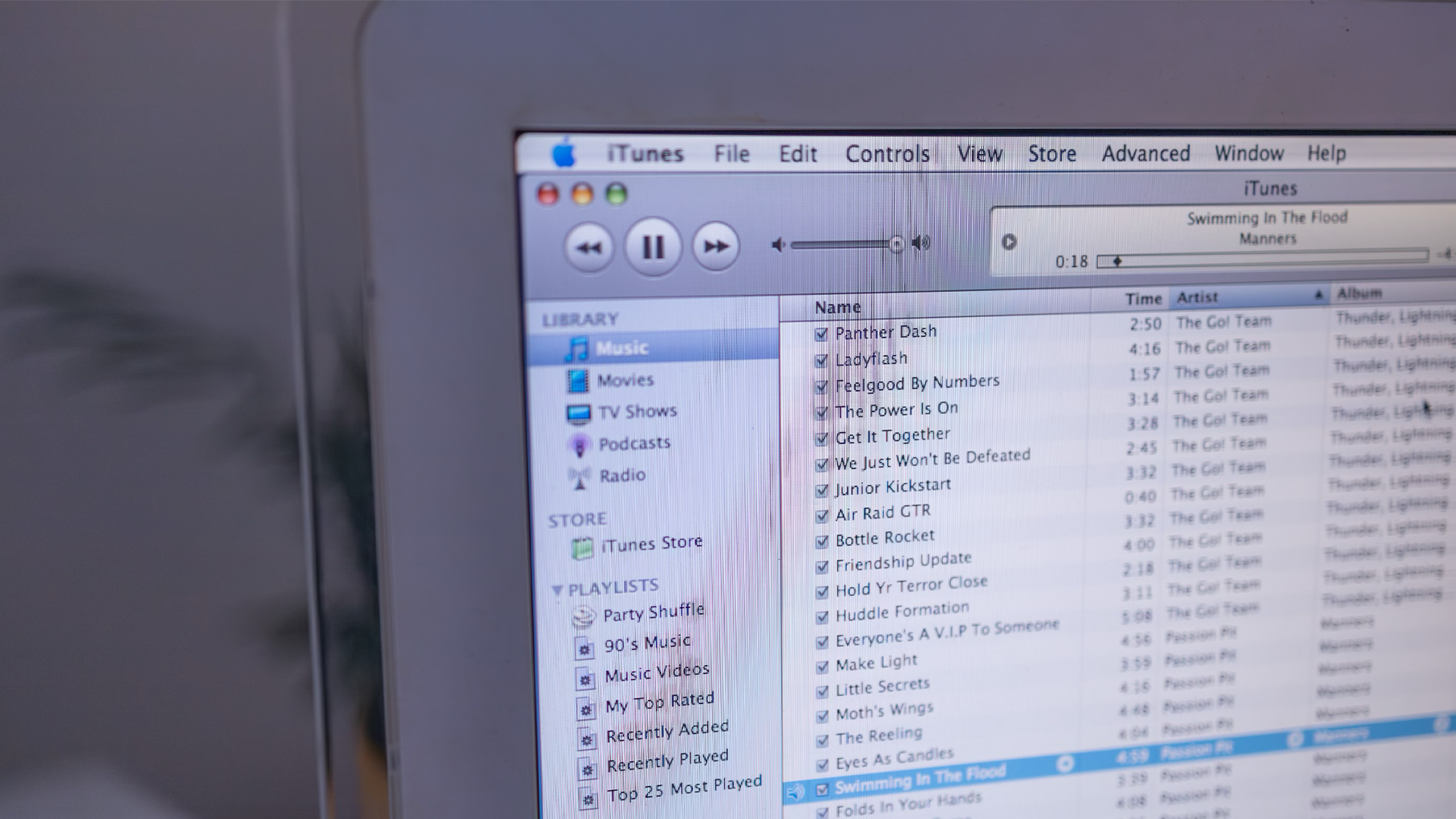
The biggest issue I ran into on this computer was getting anything at all onto this machine in the first place. Yes, Mac OS X Tiger has Safari, and you can install Firefox or Camino on it if you prefer, but the big issue you’re going to run into is that almost no website today will even load.
The issue isn’t that sites look bad since they’re using CSS and Javascript that hadn’t been invented when this computer was last updated, it’s actually a matter of security. Modern TLS standards (aka the reason sites show “https” in their URL) simply don’t trust this old machine enough to let it even load the site in the first place. As such, entering almost any site into Safari or Firefox on this machine just leads to a loading spinner that says “connecting…” for a few minutes before just giving up.
There are a few exceptions here, such as Google, which still does run very well on this ancient hardware. Now of course, the issue is that clicking almost any link or image in the search results will get you to run into the same “connecting…” issue, but it’s something! There are also some websites dedicated to preserving old software, such as Macintosh Garden and Old Version, both of which will actually load as you’d expect.
Customizing Mac OS X

Younger Mac fans may not remember, but there were many years when you could completely change the look of your Mac’s interface, and the most powerful app for doing this back then was called Shapeshifter.
This app lets you install custom themes for the entire system, new mouse cursors, and custom icon packs. Today you can choose one of eight accent colors, and that’s basically it. Shapeshifter really let you go wild and make your Mac look like anything you wanted.
In these modern times, we talk about things like Weather and Mastodon apps as being colorful and as fun to use as being in a playground, but two decades ago we were playing around with *everything* in the OS. Some were hideous, and some look shockingly like what macOS looks like today, and Shapeshifter let you do whatever you wanted.
Sadly, two decades after the release of this iconic iMac, it’s not a particularly practical device for much of anything. It is undeniably gorgeous, and I adore how my desk looks with it sitting on top of it, but it’s just not suited to much these days.
Maybe if all you want to do is write on it without having all the distractions of a modern computer then it might be nice, but that’s about it. It’s not a practical machine anymore, but it’s a damn good-looking one.
