The Apple Watch is an excellent smartwatch and a truly advanced piece of tech. But even the best devices needed to be wiped and restored to their factory settings every now and then.
Whether you’ve got one of the new best Apple Watch gadgets, like the Apple Watch Ultra, and want to get rid of your old one, you’ve lost your phone and need to set up your Apple Watch with a new one, you have a new phone, like the iPhone 14 Pro, and need it to work with your current Apple Watch or you’re having problems with your smartwatch and need to troubleshoot the issue, you need to know how to unpair an Apple Watch. This is important because if you erase an Apple Watch and don’t unpair it from an iPhone then Apple’s Activation Lock will kick in, a feature that’s designed to keep your watch secure if it falls into the wrong hands.
Whatever your situation, there are two ways to unpair your Apple Watch from an iPhone. And the good news is you can either perform the task from your smartphone or do it from the Apple Watch screen itself. Here are the steps you need to know to unpair an Apple Watch.
How to unpair an Apple Watch via the Watch app
Whether you want to pair your Apple Watch with a new phone or upgrade to the best Apple Watch, you’ll need to unpair your current Apple Watch from your current iPhone, back up its data, and disable Activation Lock so that it can be set up again.
The easiest way to do this is straight from your iPhone. Here’s how to unpair an Apple Watch and restore it as needed from your iPhone using the Apple Watch app.
- Go to the Apple Watch app on your iPhone.
- Tap All Watches at the top of the My Watch screen.
- Tap the info button to the right of your current watch.
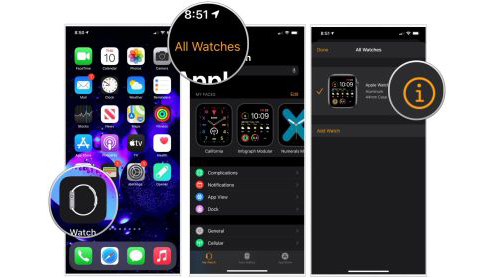
- Select Unpair Apple Watch.
- Confirm the process by pressing Unpair (watch name).
- If you have cellular service, choose to Keep or Remove your plan.
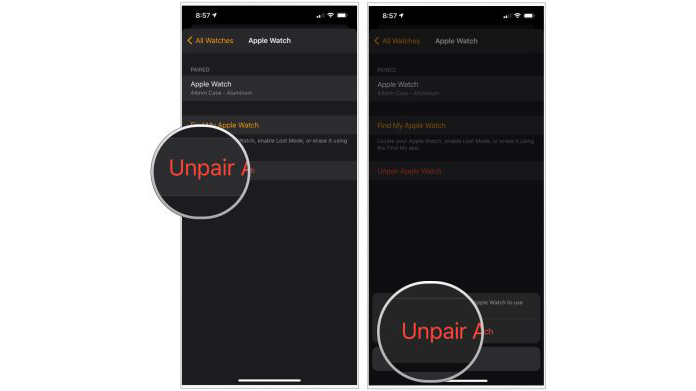
- Disable Activation Lock by entering your Apple ID password and pressing Unpair.
Your watch will begin backing up your watch’s latest data to your iPhone. Once it’s finished, it will unpair itself from your current iPhone, delete all active Bluetooth accessory pairings, remove any Apple Pay cards used on Apple Watch, and wipe the passcode. Finally, your watch will restore itself to Apple’s factory settings.
Now, if you want to, you’re ready to add a new Apple Watch and get rid of your old one.
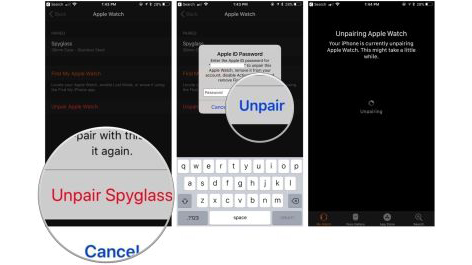
How to unpair an Apple Watch directly on the smartwatch
When you unpair your Apple Watch via your iPhone’s Watch app, it automatically syncs and backs up the latest data from your smartwatch before restoring it to factory settings. Using your phone is the best and smartest way to save your most recent data.
However, if your phone is broken, lost or stolen you won’t be able to follow the steps above. Luckily, there’s an alternative and you can unpair directly from your smartwatch. Unfortunately, unpairing directly from your watch doesn’t create a backup or automatically disable Activation Lock. (And remember, while Activation Lock is enabled, a new user won’t be able to set up the Apple Watch.)
So, if you need a current backup and have your phone handy, make sure you unpair using the Watch app. If you don’t and you need a second best option, follow the steps below.
- Launch the Settings app on your Apple Watch.
- Tap on the General setting.
- Select Reset.
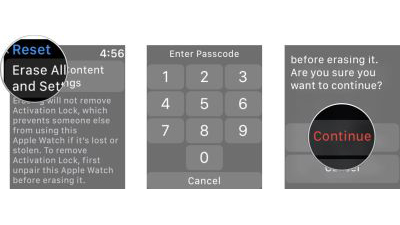
- Tap on Erase All Content and Settings.
- Type in your passcode (if enabled).
- Tap on Erase All (or, if you have a cellular plan and wish to keep it, Erase All & Keep Plan).
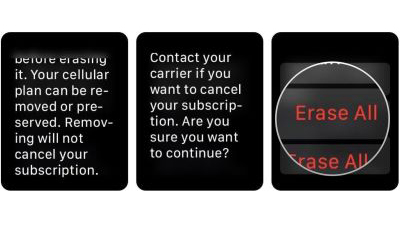
- Once the Apple Watch has finished restoring, navigate to iCloud.com from your computer’s web browser to disable Activation Lock.
- Sign in with your Apple ID and password.
- Click on Settings.
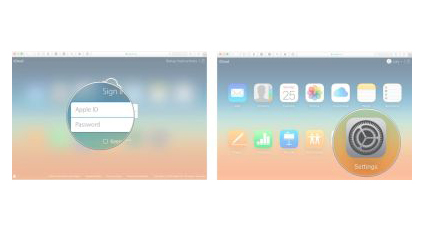
- Select your Apple Watch under My Devices.
- Click on the X next to your Apple Watch to remove it.
- Click Remove to confirm.
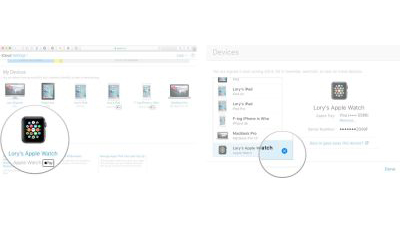
What’s the best way to unpair an Apple Watch?
Those are the two ways to unpair your Apple Watch from your iPhone. Of course, the easiest way is through your iPhone. However, if you don’t have access to your iPhone and still need to unpair your Apple Watch, you can perform the necessary steps on the Watch. Apple makes it simple to go through this process and before you know it, you’ll have your watch unpaired and ready to go.
If you need to unpair your Apple Watch because you have a new one, take a look at our how to set up a new Apple Watch guide next to make sure you’re following all of the right steps.
Updated March 2023: Updated for watchOS 9, the latest version of watchOS.
