MacOS Ventura has some handy tools incorporated into its “Quick Actions” menu, making once tricky and cumbersome tasks only a button press away. One of these tools I use daily is the ability to remove the background from an image on macOS in just a couple of seconds.
Here’s how to remove the background from an image on macOS using Quick Actions.
How to remove the background from an image on macOS
Once you’ve done this process, you’ll wonder why you’ve not been doing this exact trick for years. Not only can you remove the background from an image with Quick Actions, but you can also quickly change the image format without going through the hassle of opening Preview.
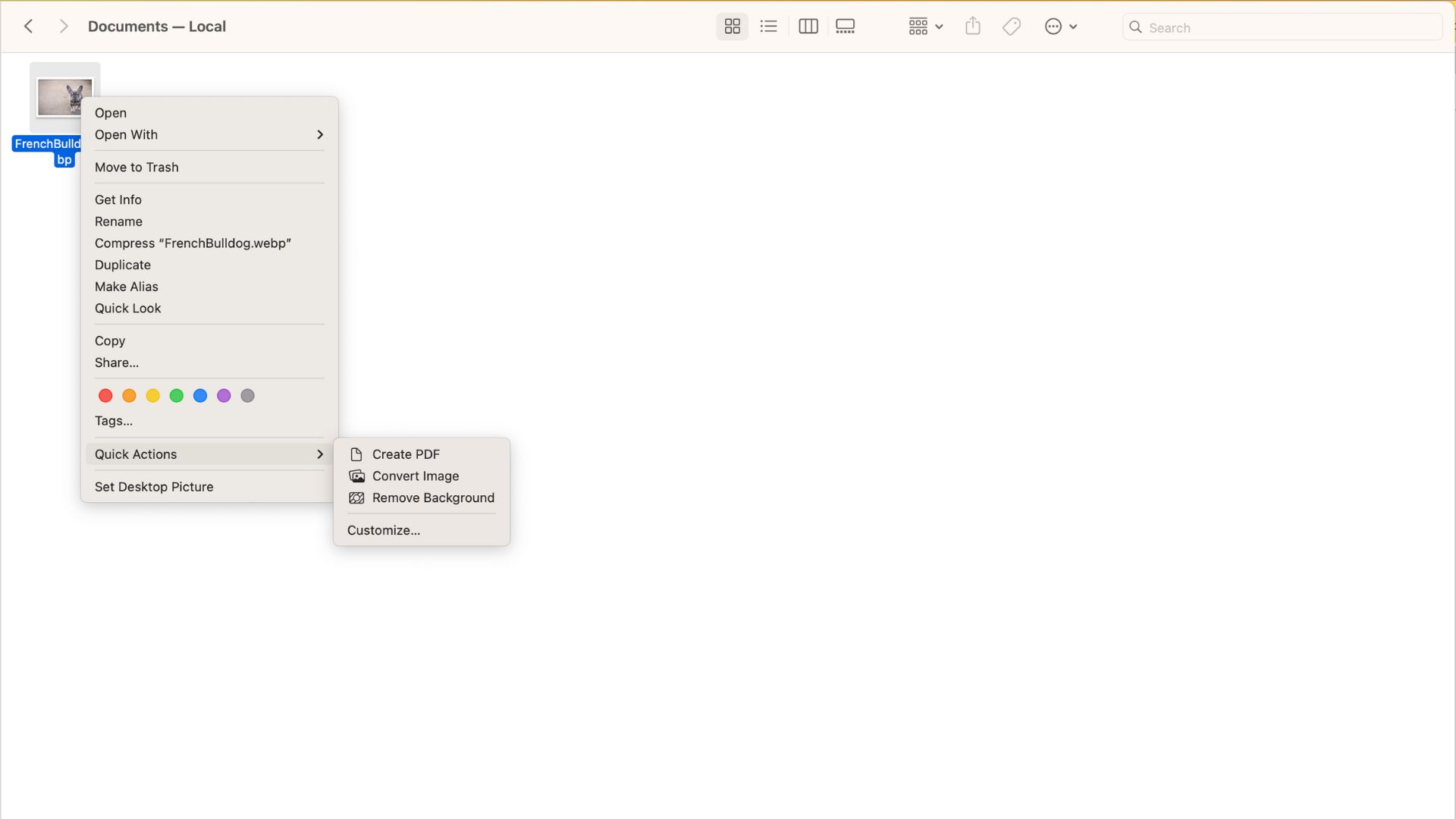
- Open Finder and find the image you want to remove the background from
- Right-click and select Quick Actions
- Click Remove Background
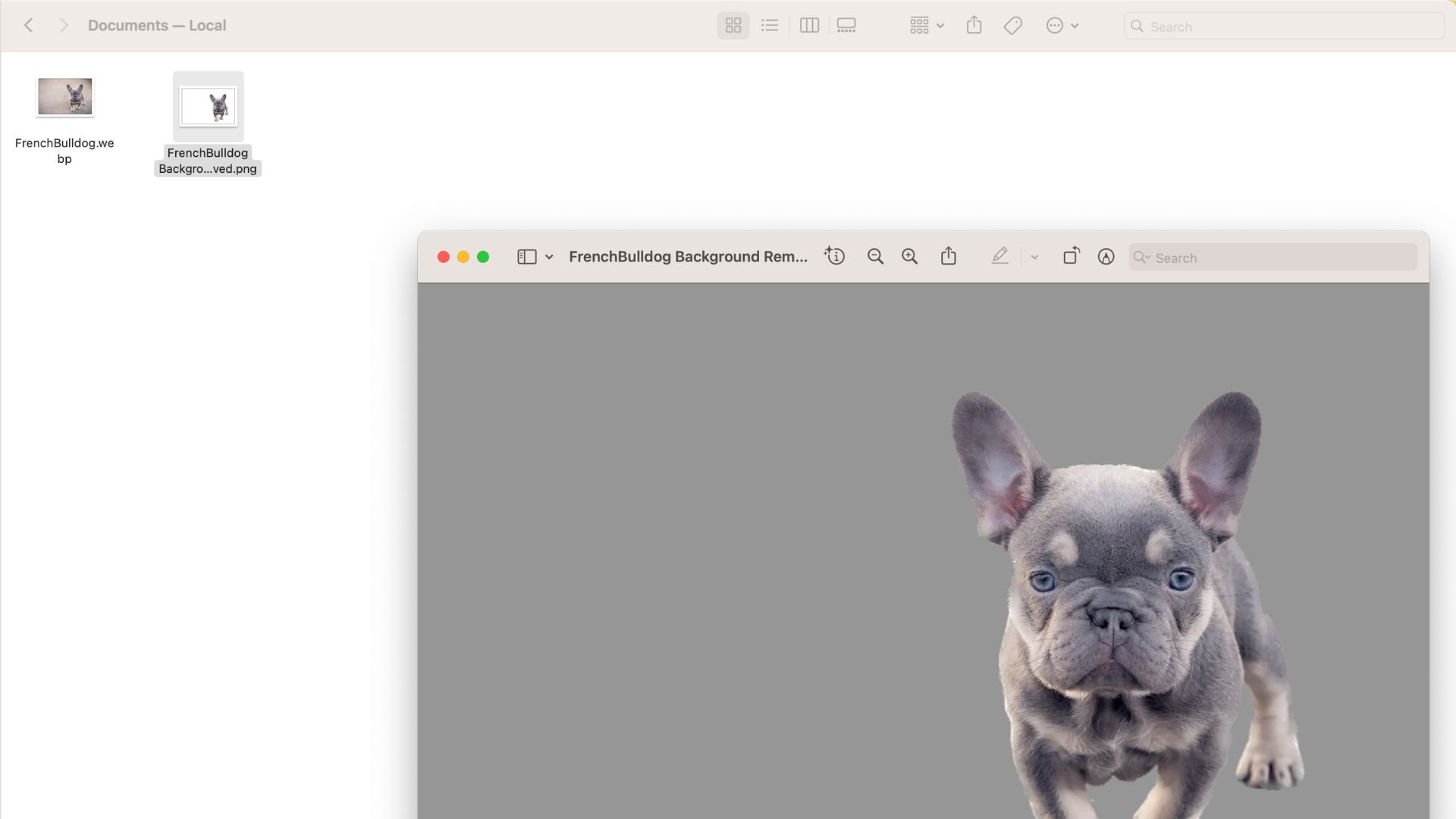
It’s as easy as that. Finder will create a new PNG file with the subject from the original photo. Not only is it instantaneous, but using Quick Actions removes the need for any third-party application. For years, I used Photoshop just to do this easy task. Now I don’t even need to bother.
Quick Actions save the day
Quick Actions is one of the most useful additions to macOS in recent years, but I don’t use it nearly enough for some reason. Apple has given third-party developers the option to add Quick Action capabilities when a user downloads their apps, and it means that you can have a fast way of accessing some of the most useful tools for Mac.
Not only can you add third-party options to Quick Actions, but you can add Shortcuts too. For example, the ability to incorporate images into an iPhone frame for my articles on iMore makes my life so much easier. And it’s all done with the click of a button. So as far as I’m concerned Quick Actions is my new favorite feature on Mac, and I can’t wait to tell everyone about it.
