They say beauty is in the eye of the beholder, and in a lot of ways, the sound quality on Bluetooth headphones can be like that, too. Some people like the bass-pumping, while others may prefer something a little more tuned to the higher tones. There isn’t really a one-size-fits-all approach to sound.
You’ve likely heard that AirPods — regardless of what type you have — will always sound the way they sound no matter what you do. I’m here to tell you that’s wrong. While it’s true that AirPods don’t have a specific app to adjust EQ levels or the sound profile, Apple has added quite a few ways to tweak the way your AirPods sound.
So whether you have the AirPods 3, AirPods Pro, or AirPods Max, here are some ways you can improve the sound. Alternatively, check out our look at Beats Fit Pro vs Studio Buds for different options for your ears.
1. Adjust the EQ of Apple Music (or other apps)
One of the easiest ways to adjust how your tunes sound to your ears is by changing the EQ of Apple Music or your preferred music streaming app.
On your best iPhone or iPad, Apple Music offers many different EQ modes to choose from, like Bass Booster, Loudness, and Small Speakers, which are all meant to adjust the sound to a specific sound profile. Plus, Apple also offers you options to adjust the EQ for genres of music like Pop, Jazz, Hip-Hop, Latin, and more.
So adjust your EQ settings on your favorite music app and see what sounds best to your ears.
2. Change the Audio Quality of Apple Music (or other apps)

Just last year, Apple introduced Dolby Atmos and Lossless Audio to a ton of tracks across Apple Music, with no additional cost to its subscription price. While AirPods — not even AirPods Max — can’t deliver full Lossless Audio, they can get you Dolby Atmos. Ensure your audio settings are adjusted to turn on Dolby Atmos when available.
On top of that, you can also ensure that Apple Music’s audio quality is as high as it can be even when you’re using data and not Wi-Fi to stream. Here’s how to ensure you have the best quality your AirPods can offer.
How to adjust Apple Music audio quality on iPhone and iPad
- Launch Settings from your Home screen.
- Tap Music.
- Tap Audio Quality
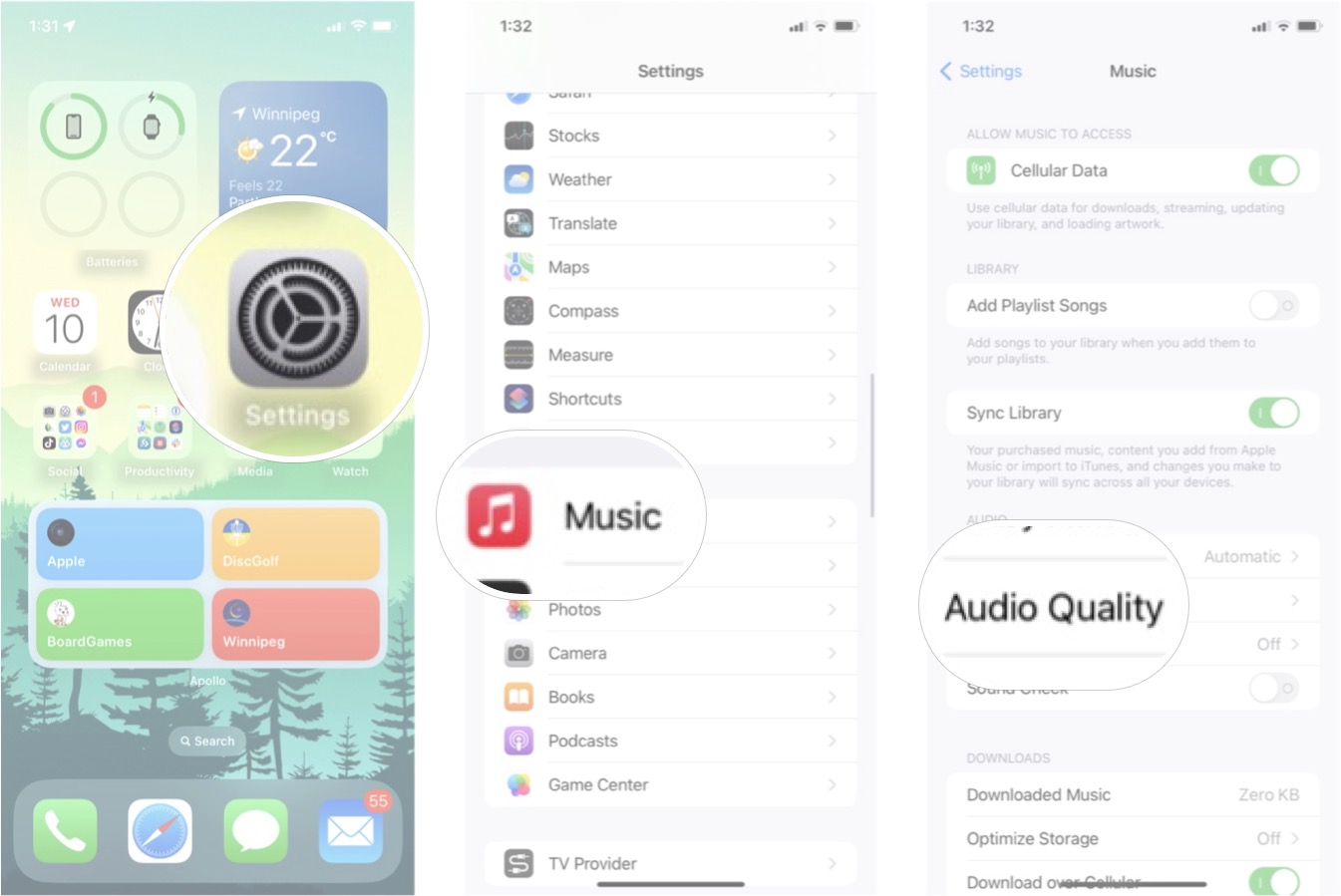
- Tap Cellular Streaming.
- Tap High Quality
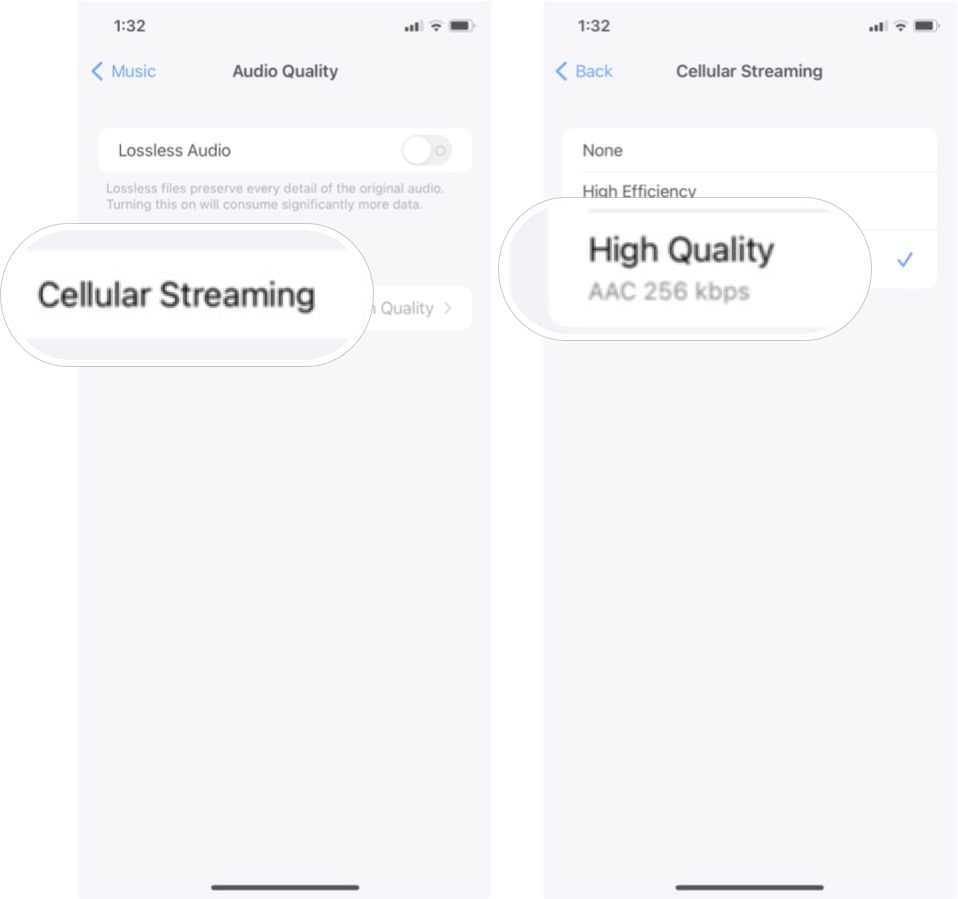
Just remember this option will require more data to stream music, so be careful if you have data limits.
3. Use the Ear Tip Fit Test

Getting the silicone ear tips for the AirPods Pro to fit correctly is crucial to making your AirPods Pro sound good. Luckily, Apple has thrown in three different sizes of silicone ear tips you can install to help ensure you can get a good seal in your ear.
With those silicone ear tips, you can use Apple’s Ear Tip Fit test to check if your AirPods Pro are fitting just right.
This should give you a better idea of which sized ear tips you should be using, and don’t be too surprised if it suggests trying different sizes for each bud — it can happen!
4. Disable or enable Spatial Audio Head Tracking
Spatial Audio is the branded name for Apple’s 360-degree sound format, which aims to make listening to music a multidimensional experience. With this activated, music or other audio should sound like it’s coming from various directions.
Spatial Audio Head Tracking uses multiple sensors inside your AirPods 3, AirPods Pro, or AirPods Max; including accelerometers and gyroscopes, to track the position of your head in relation to your iPhone. The idea behind head tracking is to allow the music to stay at the same place in the soundscape your AirPods create in relation to where the device that’s playing your audio resides. So, if you turn your head to the right or left, the music pans accordingly, so all the sounds stay in the same place in relation to your iPhone.
It’s a neat feature, but it can be a little distorted and make for a weird sound experience in some cases. Try turning off head tracking for Spatial Audio if you find it too distracting.
5. Disable or enable Spatial Audio altogether

Alternatively, you may just find Spatial Audio as a whole to be distracting and annoying while you’re listening to music. Some albums and tracks on Apple Music — particularly older ones that have been remastered for Spatial Audio — can certainly sound off.
Try turning off Spatial Audio altogether if you find it’s hampering your music listening experience.
Bonus: Set up Personalized Spatial Audio in iOS 16
In the iOS 16 beta, Apple released a new optional enhancement for Spatial Audio on AirPods called Personalized Spatial Audio. This is meant to tune the Spatial Audio experience to your specifications to maximize its effectiveness. If you have the iOS 16 beta, you can try it out yourself. If not, you just have to wait until this fall when iOS 16 releases to the public.
How to set up Personalized Spatial Audio on iOS 16
Apple occasionally offers updates to iOS, iPadOS, watchOS, tvOS, and macOS as closed developer previews or public betas(opens in new tab)(opens in new tab). While the betas contain new features, they also contain pre-release bugs that can prevent the normal use of your iPhone, iPad, Apple Watch, Apple TV, or Mac, and are not intended for everyday use on a primary device. That’s why we strongly recommend staying away from developer previews unless you need them for software development, and using the public betas with caution. If you depend on your devices, wait for the final release.
- Launch Settings from your Home screen with your AirPods connected to your iPhone.
- Tap your AirPods which should show up right under your Apple ID.
- Tap Personalized Spatial Audio.
- Tap Personalize Spatial Audio.
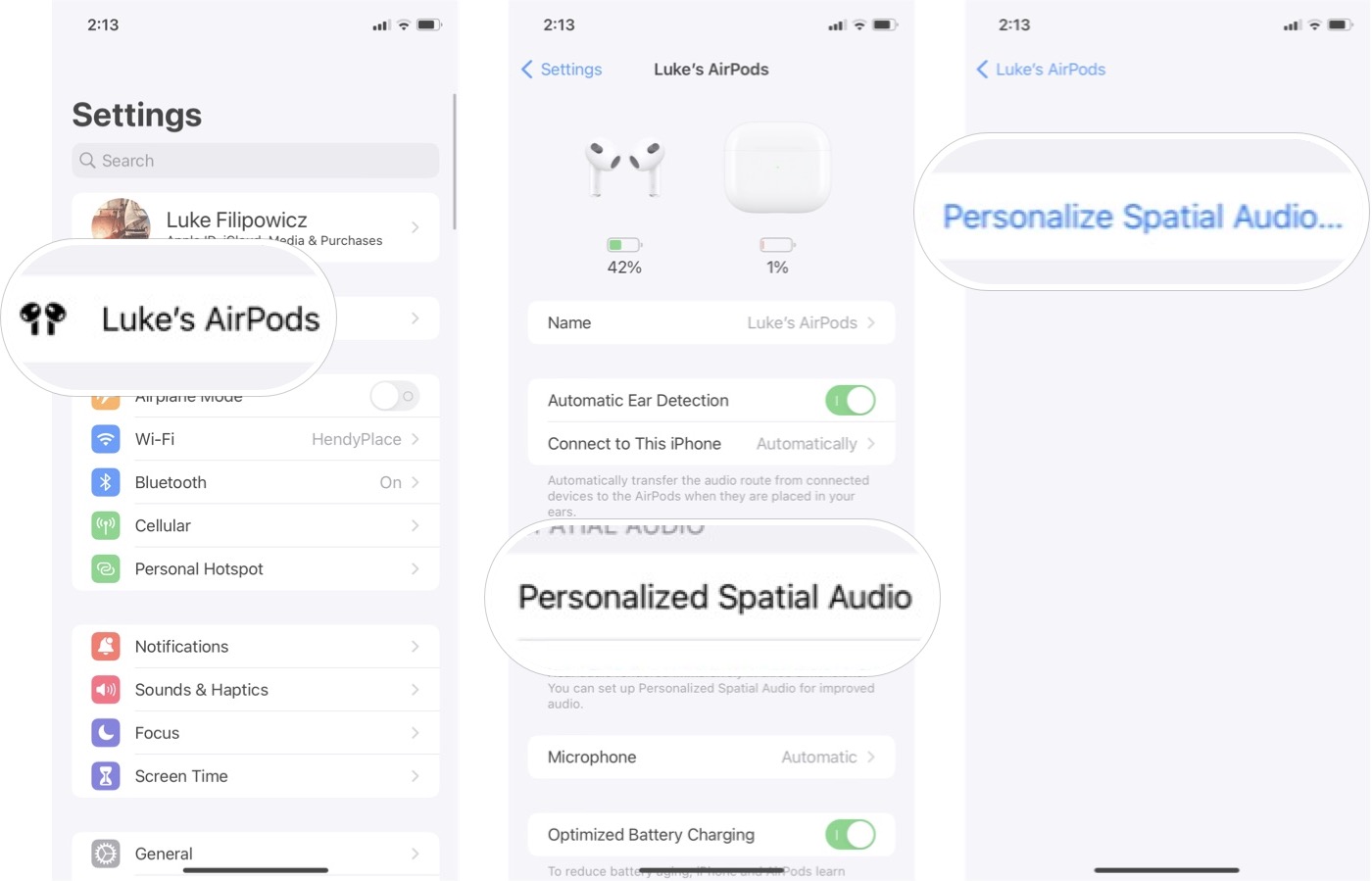
From here, you’ll need to follow the instructions on your iPhone’s screen. It will instruct you to move your iPhone around your head in various ways so the camera can capture your ears and head.
If you do this in public, people will likely look at you a little funny — not that I would know, of course — but it only takes a minute or two and then you’ll be off to the races with Personalized Spatial Audio.
Don’t settle for bad sound
As you can see, there are quite a few ways to adjust the sound of your AirPods that can help make your listening experience better. So don’t listen to the people who say AirPods will only sound one way.
Of course, if you think there’s actually something wrong with the way your AirPods sound and believe that they’re malfunctioning, you may need to contact Apple Support.
